Simple & quick file backup (rsync)
This is simple and quick file backup that can do it automatically in the specific time, one way sync by rsync command (for example from internal memory to sd card or to remote PC - Linux or Windows) or to cloud service.
It use timedclient-qt5 for running command at specific time and rsync commands:
rsync -r -u -L /source /destination
or
rsync -r -u -L --delete /source /destination
for symlink:
ln -s /source /destination(symlink)
and for rclone:
rclone sync -L /source /destination
or
rclone copy -L /source /destination
and for Beta-rclone it use:
rclone2 sync -L /source /destination
or
rclone2 copy -L /source /destination
* See "How to use" inside app.
v0.2-5
- Update for v2.2.1.18 and above.
v0.2-4
- For Rclone, added option to delete or not from destination.
v0.2-3
- Added option to use rclone-beta for WebDAV services (from rclone-1.38-0 package). Please report here (https://openrepos.net/content/schturman/simple-quick-file-backup-rsync) if it not work..
v0.2-2
- QML tuning for v2.1.2.3 and above.
v0.2-1
- Small changes in qml.
- Revision and changes of all scripts.
v0.2-0
- Added option to disable upload over mobile data (for Rclone).
- Some changes in the scripts.
v0.1-9
- Fix for ownership of rclone.conf file after update of rclone package to 1.37.
- It suggest to remove your files from the cloud and reclone them again from scratch and prevent errors like this:
2017/07/27 12:27:02 ERROR : ssh-nemo/.ssh/authorized_keys: failed to delete before re-upload: too_many_write_operations/...
v0.1-8
- Added option for backup to cloud services. Just choose source dir and write correct desitnation path (see PDF in "How to use" page).
- Updated "How to use" page.
v0.1-7
- Added option to create symlinks. Just choose source dir, desitnation dir and press "Create symlink" (see "How to use" page).
- Updated "How to use" page.
v0.1-6
- Updated "How to use" page.
- Added "-L" flag to rsync command. Now user can add many symlinks to the one source folder and rsync will backup also all files from this symlinks.
v0.1-5
- Updated "How to use" page.
- Updated PDF instruction for Windows PC users.
v0.1-4
- Added option for rsync to remote pc.
- Updated "How to use" page (added instruction for known_hosts amd authorized_keys).
v0.1-3
- Small tuning in qml.
- Added option to choose from which dir start to search (one for both source and destination directories).
- Added option to show hidden files.
- Removed bottom basel in the FilePicker.
Beware, use it on your own risk !!!
Donation are welcome :)
Category:
| Attachment | Size | Date |
|---|---|---|
| 945.4 KB | 10/10/2017 - 22:15 | |
| 956.48 KB | 10/10/2017 - 22:15 | |
| 947.9 KB | 17/10/2017 - 08:17 | |
| 956.97 KB | 17/10/2017 - 08:17 | |
| 947.89 KB | 10/02/2018 - 18:21 | |
| 956.96 KB | 10/02/2018 - 18:21 | |
| 954.28 KB | 11/09/2018 - 18:03 | |
| 960.16 KB | 11/09/2018 - 18:03 |
- Update for v2.2.1.18 and above.


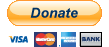
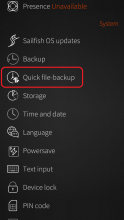
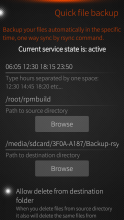
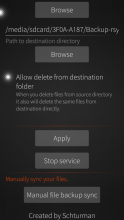
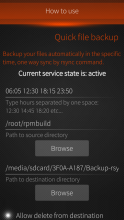
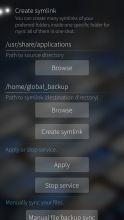
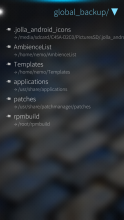
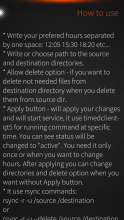
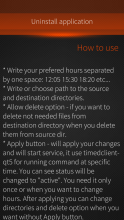
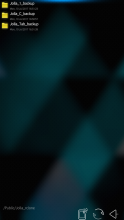
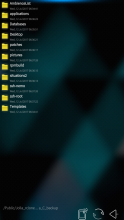
Comments
objectifnul
Fri, 2022/04/15 - 18:15
Permalink
Broken with Sfos 4.4 (python dependency issue)
objectifnul
Sat, 2020/03/07 - 11:04
Permalink
At least for me (XperiaX, SailfishX Nuuksio 3.2.1.20), the option "allow delete destination files" doesn't work although /home/nemo/.config/openrepos-quickfilebackup/deletefiles = 'True'.
Same after
# chmod 777 -R /media/sdcard/<MyCard>/<MyBackupFolder>
objectifnul
Mon, 2020/03/09 - 12:42
Permalink
Meanwhile I discovered a fix for ineffective --delete rsync command: in every occurrence of --delete in /usr/share/openrepos-quickfilebackup/*.sh files, prepend it with --ignore-errors option.
objectifnul
Wed, 2019/11/13 - 02:48
Permalink
@s_mario Use clipboard.
s_mario
Sat, 2019/09/07 - 20:32
Permalink
I can not enter the IP address of the remote station. On the keyboard is only a comma, but unfortunately no point.
monkeyisland
Wed, 2019/05/15 - 17:34
Permalink
Hi there a simple question i got an very old mac mini g4 powerpc. I would take it as recovery server...
On the mini i tried debian sid and lubuntu 16.04. The connection works fine. But i cant copy the folders that i marked :(
Otherwise in terminal
with the scp command there is no problem.
So i tested your app with my MacBook under Linux mint.
There it is working fine.
Can you give me an advice?
Schturman
Wed, 2019/05/15 - 18:21
Permalink
Sorry, don't know how to help you. Try ask it on tmo.
olf
Wed, 2018/09/12 - 01:07
Permalink
@Schturman, the update to v0.2-5 is also offered under SFOS 2.1.4 and 2.2.0 (in Storeman or per pkcon), although the changelog for v0.2-5 states, "Update for 2.2.1.18 and above".
Do you recommend to update from v0.2-4 to v0.2-5 under SFOS 2.1.4 & 2.2.0, i.e. do you expect Quick Backup 0.2-5 to run well under those older SFOS versions?
Schturman
Wed, 2018/09/12 - 01:17
Permalink
Hi.
It will work on this versions too if sailfish use dbus 2.0. I just don't remember when they implemented it.. In the last EA sailfish just stop support dbus 1.0, this is a reason most my app couldn't be opened. I changed it to 2.0, that's all..
You can try... Maximum, restore to previous version...
Olsen
Sun, 2018/01/28 - 22:14
Permalink
Works great in combination with rclone! But AFAIK rclone sync always deletes files on destination side if removed from source. Even if "Allow delete from destination folder" is not checked.
I think sync without deletion on destination side should be based on rsync copy.
Schturman
Sun, 2018/01/28 - 22:00
Permalink
Yep, because it related only to rsync... rclone use this: rclone sync -L /source /destination . I don't know if it possible in another way.
Olsen
Mon, 2018/01/29 - 23:34
Permalink
It behaves as follows:
So it would be great if you could realize the option "Allow delete from destination folder" this way:
Schturman
Sat, 2018/02/10 - 18:21
Permalink
Hi. try new version...
Olsen
Mon, 2018/03/19 - 01:40
Permalink
It works, thank you very much!
Schturman
Tue, 2018/01/30 - 00:01
Permalink
Hmmm, ok, I will check for the next update. Thanks for the tip.
malinkb
Sat, 2017/11/11 - 20:54
Permalink
I can't get webdav beta to work with nextcloud
I choosed "Rclone to cloud service", "DON'T use mobile data" and "Use beta Rclone for WebDAV"
/home/nemo defualt path to source directory
In the field "Path to cloud service" I have:
https://<mydomain>/remote.php/webdav
I then choose "Apply"
When I hit "Manual file backup sync" I get the message:
"CAN'T Send to cloud!
Check remote name..."
I have spelled the webdav url correct as far as I can see.
I tried to set up the config from cli with:
rclone config
webdav is mising from the list as shown in the documentaion on github.
https://github.com/ncw/rclone/blob/master/docs/content/webdav.md
a pastebin from the menu as shown in SailfishOS with no webdav option:
http://paste.debian.net/995195/
Schturman
Sat, 2017/11/11 - 23:10
Permalink
Hi.
1. To use Rclone, first you need to setup it via CLI.
2. To use beta Rclone, instead "rclone" command, you need to use "rclone2". For example:
rclone2 config
https://pastebin.com/pt7ez7Zq
malinkb
Sun, 2017/11/12 - 18:25
Permalink
Thanks
Now I have it working.
I also finally figured out the syntax for "Path to cloud service"
<remote-name-set-with rclone2 config>:/parth/to/nextcloud/folder/to/store/backup/in/
So in my case I named it remote, the line looks like this:
remote:/Jolla
Schturman
Sun, 2017/11/12 - 19:46
Permalink
yep... good it work for you :)
DarkTuring
Tue, 2017/10/17 - 17:06
Permalink
Please add function to uptdate not just to one but 2 or more Destination folder, on my external memory card i would like to have Documents in addition to the Photos folder, i love this little app, very nicely desigend.
Schturman
Tue, 2017/10/17 - 18:19
Permalink
Hmmm.. you want one source folder from /home/nemo copy to two different distination folders on sdcard ?
bomo
Tue, 2017/10/10 - 22:21
Permalink
As usual, I love your apps but they are never open source, right? Why that?
Schturman
Tue, 2017/10/10 - 22:24
Permalink
I'm not so tech... Just extract content from .rpm and do with this what you want...